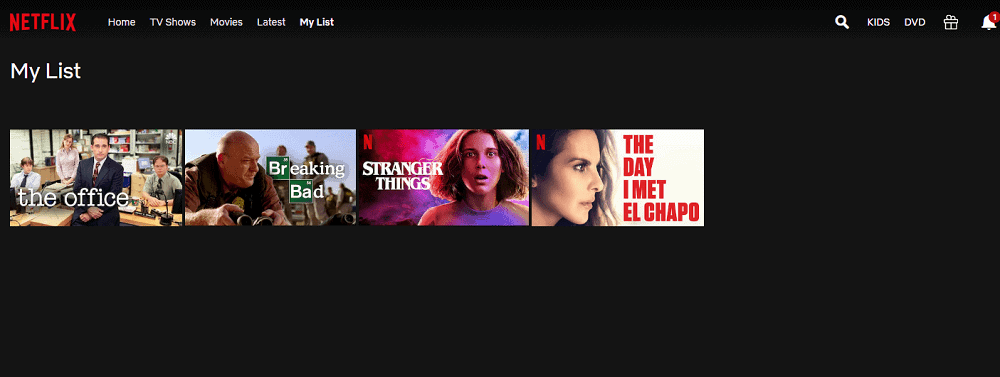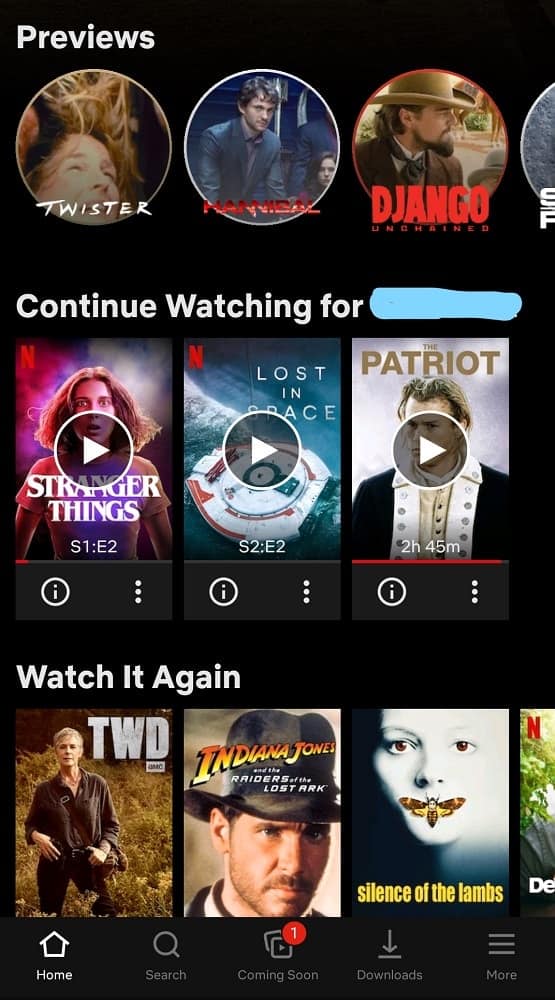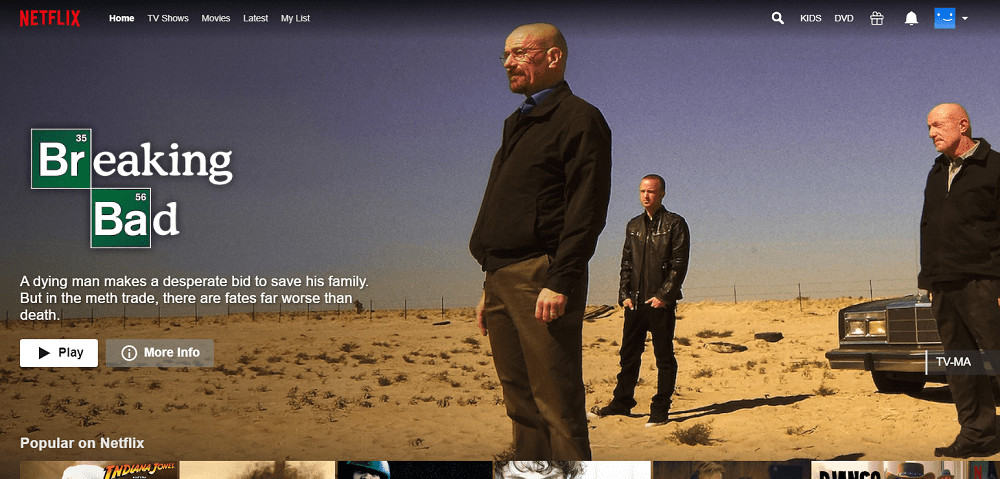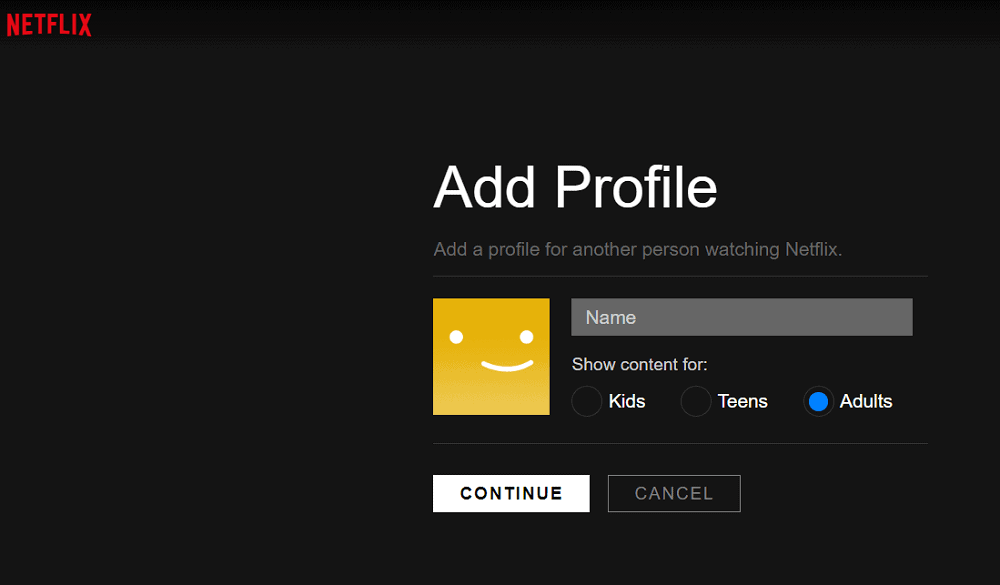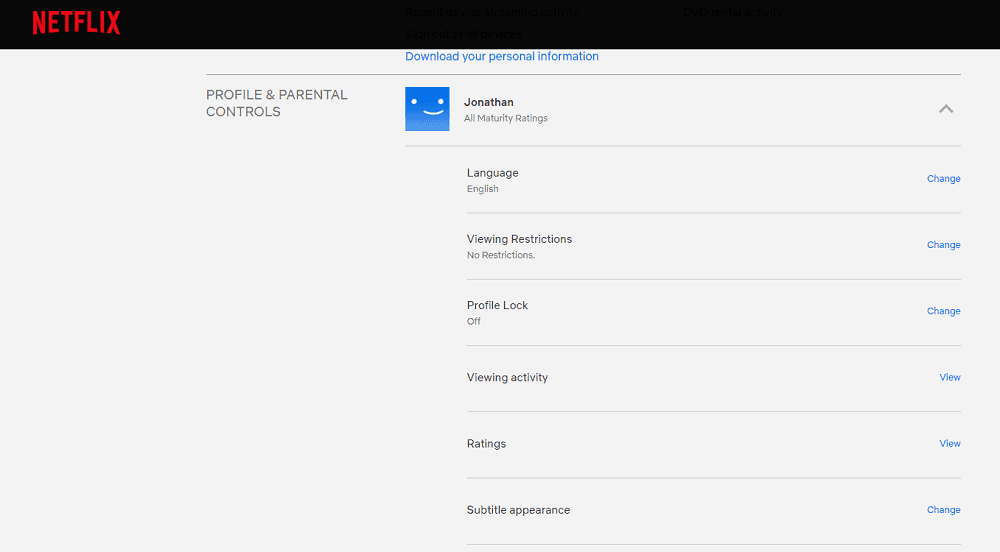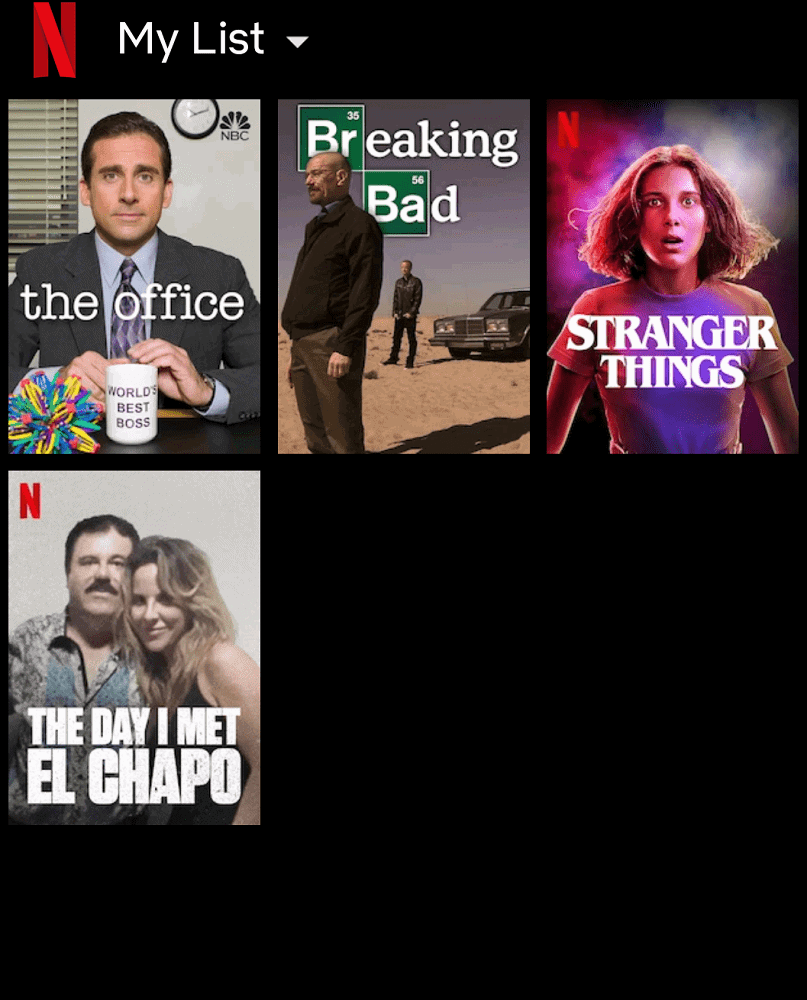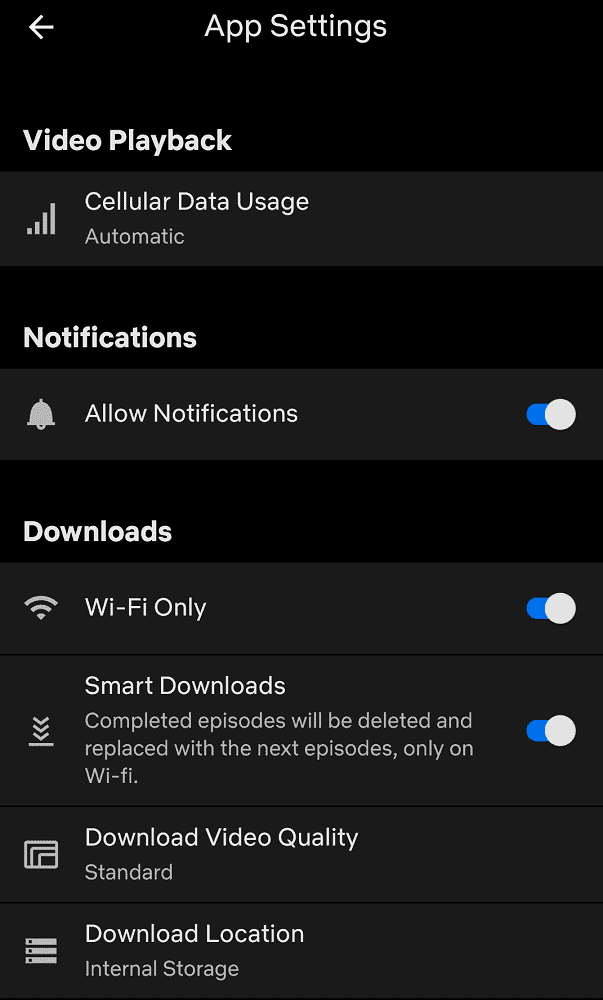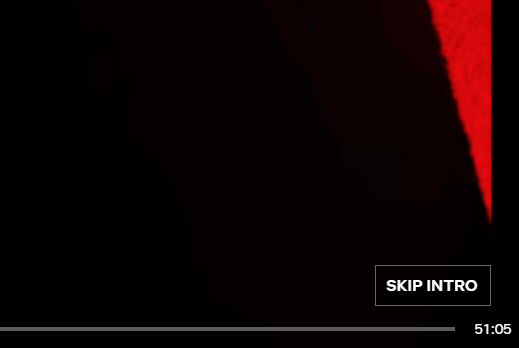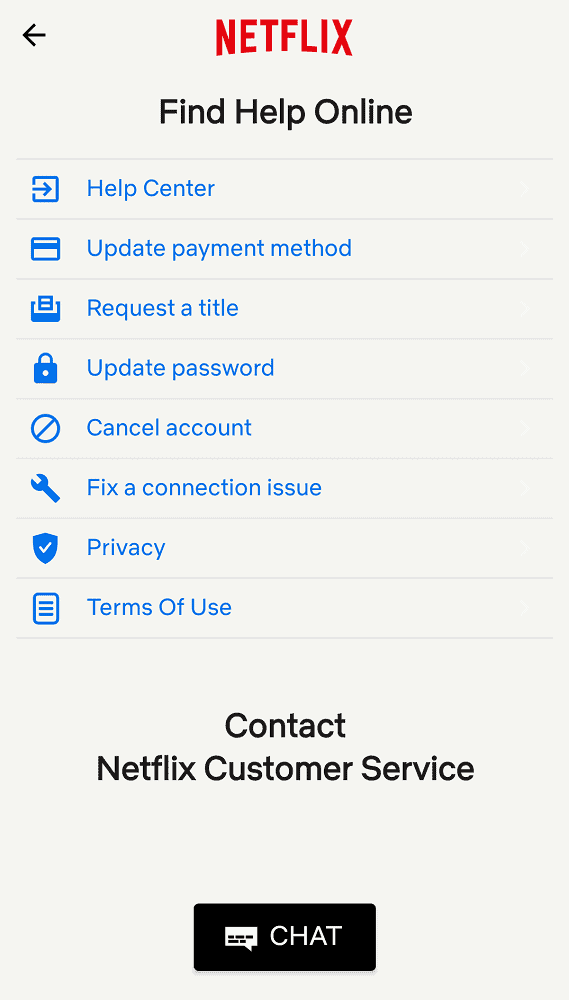These days, entertainment comes in many forms. It’s kind of hard to believe how we used to watch shows and movies in decades past. Before, there were only a handful of channels (more if you paid for cable), and if you missed an episode, you had to wait for the whole season to come out on DVD.
Today, however, streaming services are plentiful, with on-demand viewing becoming the norm. The service that arguably kick-started this whole trend is Netflix. Today, I’m going to share my review of this program, both as a streaming service and DVD rental company. I signed up during its halcyon days in the mid-2000s, and I have used it loyally ever since.
Related: Netflix vs. Disney Plus vs. Amazon Prime Video vs. Hulu vs. HBO Max vs. Quibi (A Guide to Hearing Over the Hype of the Streaming Wars)
The Basics of Netflix
When the company first started, it only delivered DVDs to your door. Today, Netflix still has a DVD service, although it offers Blu-Rays as well. However, the primary function of Netflix is as a streaming service. Once you set up an account, you can stream movies and TV shows on any device, including tablets, mobile phones, and laptops. If you have an internet-connected device hooked up to your TV screen, you can get a much better viewing experience.
One of the primary selling points of Netflix is its abundance of original programming. As of this writing, Netflix has produced 163 different shows and 45 unique movies. The company plans to increase those counts significantly in the coming years. Part of the reason for this changeover is that other companies like Disney have launched competing streaming services, so Netflix has to produce its own content to stay competitive.
Who Watches Netflix?
The range of content is broad, meaning that users of all ages can find something to watch. Best of all, if you have multiple users on the same account (i.e., family members), each person can create a customized profile. Netflix is famous for creating algorithms that recommend new content based on your watch history and preferences. For example, if you like action movies, Netflix will show you action titles while browsing.
When you first open the app or log in online, you’re prompted to pick a profile. There is also a Netflix Kid’s section that curates kid-friendly content. Overall, anyone can find something they like on the site, and with so many new shows and movies getting released regularly, Netflix’s library of content will continue to expand.
How to Set Up a Netflix Account
As I mentioned, I signed up for Netflix a long time ago, but today’s sign-up process is mostly similar. The primary difference is that DVD and Blu-Ray rentals are a separate service from streaming, so you have to sign up for both individually.
You can access the site via the mobile app or online. I highly recommend setting up your account on a computer since it will be much easier to enter your information. Once you have an account, you can search for movies and add them to your “watch list” more easily from a laptop or desktop.
There are four streaming plans and two rental plans (both for DVDs and Blu-Rays). Here’s a quick breakdown of each plan and what it offers.
Streaming Plans
Basic – $7.99 Per Month
- No HD or Ultra HD viewing
- Can Watch on One Screen
Standard – $10.99 Per Month
- HD Streaming (No Ultra HD)
- Watch on Two Screens Simultaneously
Premium – $13.99 Per Month
- HD and Ultra HD Viewing
- Watch on Up to 4 Screens at Once
Ultra – $16.99 Per Month
- Up to 4 Ultra HD Screens at Once
No matter which option you choose, Netflix offers these vital services. First, there is no limit to how much you can watch. Second, you get the first month free as a trial and then pay monthly afterward. Netflix doesn’t require long-term contracts, so you can cancel at any time for any reason. Finally, you can watch content on any device, including smartphones, tablets, computers, and other internet-connected devices.
DVD and Blu-Ray Plans
Standard DVD – $7.99 Per Month
- One Disc Out at a Time
- Unlimited Rentals
Premier DVD – $11.99 Per Month
- Two Discs Out at a Time
Standard Blu-Ray – $9.99 Per Month
- One Disc at a Time
Premier Blu-Ray – $14.99 Per Month
- Two Discs at a Time
If you choose either Blu-Ray plan, you can rent DVDs as well. However, if you sign up for a DVD-only plan, you can’t rent Blu-Rays unless you upgrade. Regardless of the service you choose, Netflix doesn’t charge late fees, so you can keep the discs for as long as you want.
Also, there are no caps on the number of rentals, and shipping is always free for users. As with the streaming service, your first month is free, and you can cancel at any time. If you cancel while you have a disc out, you need to send it back within seven days or get charged a service fee.
Watching On Multiple Devices
I’ve been using Netflix for a long time, so I have watched content on various devices. Here are my thoughts on the viewing experience with each option.
Laptop/Computer Screen
First of all, I highly recommend using a computer to handle any account queries or setup issues. It’s much easier to navigate through menu screens when you’re working on a laptop. When it comes to watching movies, a computer does have a decent aspect ratio and high-definition viewing, so that’s also a plus.
When I’m watching Netflix on any device that doesn’t have a good sound system, I either wear headphones or a Bluetooth headset. Most laptops and desktops have terrible sound quality unless you connect speakers to your audio jack.
Another benefit of watching movies and TV shows on a computer is that it’s easy to pause and scroll through (i.e., fast-forwarding or rewinding). All you have to do is press the spacebar to pause the movie or show, and moving your mouse over the screen allows you to access menu options. There is a slider on the bottom of the screen that lets you pick a specific point, which helps you go back or forth for any reason.
- Usability Score (1-5): 5
- Watchability Score (1-5): 4, depending on the kind of set up you have. Some computers are better than others, and if you use headphones, the experience is much more enjoyable.
Smartphone
I often find myself watching Netflix on my phone because it’s highly portable and easy to use. Plus, using my Bluetooth headset means that I get an immersive experience no matter where I am. I never recommend watching anything without a headset on, as phone speakers are notoriously bad. I also have a kickstand on my carrying case, which enables me to prop the phone up, so I don’t have to hold it all the time. However, when I’m watching in bed or a chair, this feature doesn’t help.
Navigating through content is relatively easy on a smartphone, but I don’t recommend it for accessing account menus or adjusting your watch list. Also, depending on your phone screen size, it can be challenging to get to new pages and enter information. I have an Android with Swype capability, so searching for a specific title is a breeze for me. For other users, though, it might not be as fluid.
- Usability Score: 3.5
- Watchability Score: 4, assuming that you don’t mind the smaller screen and headphones on. Otherwise, the phone experience pales in comparison to other options.
TV With Internet-Connected Device
You can stream content on your TV in two different ways. First, you can connect a media player that provides access to the internet. Second, you can use Screencast, which connects your mobile device to the TV. Screencast is a helpful feature since you don’t have to set up your account all over again. However, not all TVs are capable of doing this, so keep that in mind.
If you watch with a media player connected to the TV, it can be challenging to search for a new title. You have to use the remote to enter letters one by one, which can be time-consuming. However, the viewing experience can be far superior, particularly if you have a decent home theater setup. I highly recommend watching Netflix on a TV when trying to see a movie or show with other people or to binge multiple episodes in a row. It’s easy to pause and scroll through content with the remote, and it’s far easier to watch and eat at the same time.
- Usability Score: 3
- Watchability Score: 5
Netflix Features
Although Netflix is mostly known for having a ton of original content, the service does come with some unique features and benefits. Here is a brief rundown of what you can expect when signing up with them.
- Multiple Profiles – Since everyone has unique tastes, it doesn’t make sense to keep one household on a single profile. Also, if individuals want to watch on different screens, they can’t access the same profile. Fortunately, Netflix allows you to set up as many as you like. Even if you don’t have multiple users on the account, you can create profiles for different watching habits. Netflix’s algorithms will be tailored to each profile, giving you a better user experience.
- Maturity Settings – If you’re worried about little ones seeing unsavory content, you can adjust the maturity settings to keep everything PG. This setting can be tied to a specific profile, or you can set it for the whole account. Then, when you want R-rated material, you simply adjust the setting and watch freely.
- Watch Lists – While Netflix does allow you to scroll through titles quickly, it’s usually better to have a list of movies and shows you want to watch. You can create individual watch lists that will help curate your viewing experience. Each profile can have its own lists, and you can create ones based on whatever categories you like.
- Downloading Content – One of the issues with streaming services is that they require sufficient wireless data plans to watch seamlessly. If you want to avoid a spotty connection (i.e., during a train commute), you can download movies and episodes to watch later. The content will be saved to your account, and once you watch it, the file disappears. This feature gives you greater flexibility on how and when you can use Netflix. I like to do this when traveling since I don’t know whether I’ll have a good connection in transit or at my destination.
- Skip Intro – This feature is exclusive to Netflix, and it’s perfect for binge-watching sessions. Rather than sitting through the opening credits of each episode, Netflix allows you to skip the intro and get right into the action. This feature works on both credits and episode recaps, and it doesn’t matter if they happen at the beginning or after a cold open sequence. This is a time-saver, unless you like to use the credits as an excuse to top off your drink and get another snack.
- Autoplay – When searching for a new movie or series, it helps to watch the trailer first. Netflix automatically starts playing trailers when you hover over a title, but you can turn it off. I like it, but it can get annoying if you pause during your scrolling session for too long. Netflix also automatically plays the next episode in a series, but you can turn this off as well.
Pros of Netflix
- Easy to set up an account
- Tons of original content
- Seamless transition between devices
- Smart algorithms to help you find new content
- Skip intro button
- DVD and Blu-Ray rentals if you want them
Cons of Netflix
- A limited selection of non-Netflix movies and series
- Autoplay function can get annoying sometimes
- Netflix cancels most original series after two seasons
Customer Support
If you have a problem with the service, Netflix has multiple ways of chatting with a support technician. I haven’t had to contact anyone in years, but they have a FAQ page, live chat, phone operators and an email address. You can access support features across devices, making it easy to get answers to your questions.
I did contact customer support several years ago to pause my service. They were prompt and accommodating, and I was able to get my request handled within a day. Overall, I would rate their customer service a five, since they seem to be on top of everything.
Other Considerations When Using Netflix
Although I covered almost everything you should know about this service, here are a few additional notes to keep in mind.
- The DVD and Blu-Ray Library is More Extensive – If you can’t find a title to watch on streaming, chances are you can get it on DVD or Blu-Ray. However, because streaming is the norm, I expect that fewer titles will be available to rent in the future.
- Use Subtitles – I prefer subtitles myself so that I don’t miss any of the action. Netflix makes it easy to switch these on and off, and you can set subtitles to come on automatically. Netflix also has an audio description feature, which is like getting an audio-book version of the movie or episode.
- Remove Other Users – You may have shared your Netflix password with someone else, but what if you don’t want them sharing the service? You can go to account settings and “log off all devices.” Be sure to change your password as well so that person can’t get in again.
Overall Scores (Out of 5)
- Ease-of-Use: 4
- Value for money: 4.5
- Customer support: 5
- Features/Programming: 4.5